Two weeks with Supernotes
Apr 29, 2022
The Promise
In my previous post I discussed switching over to Obsidian for my “PKM” with a plan to create a set of tooling around migrating from LogSeq. If anyone had checked out the promised repository then you would of seen that it is empty and has been untouched since the original post.
The issue I had is that I had no easy way to actually migrate my data over, every method was messy and ended up with me having to rewrite any notes into a handy format. I attempted this for a few days but eventually gave up and went back to LogSeq. The problems I had discussed in the previous post are still there, while a mobile application is in the process of being developed we still have no simple way to sync between multiple systems. In the past month, LogSeq finally removed the last parts of the Github integration that allowed for easy pushing of changes into a git repo, for me that killed my last benefit.
So, I made the jump to Supernotes.
Supernotes
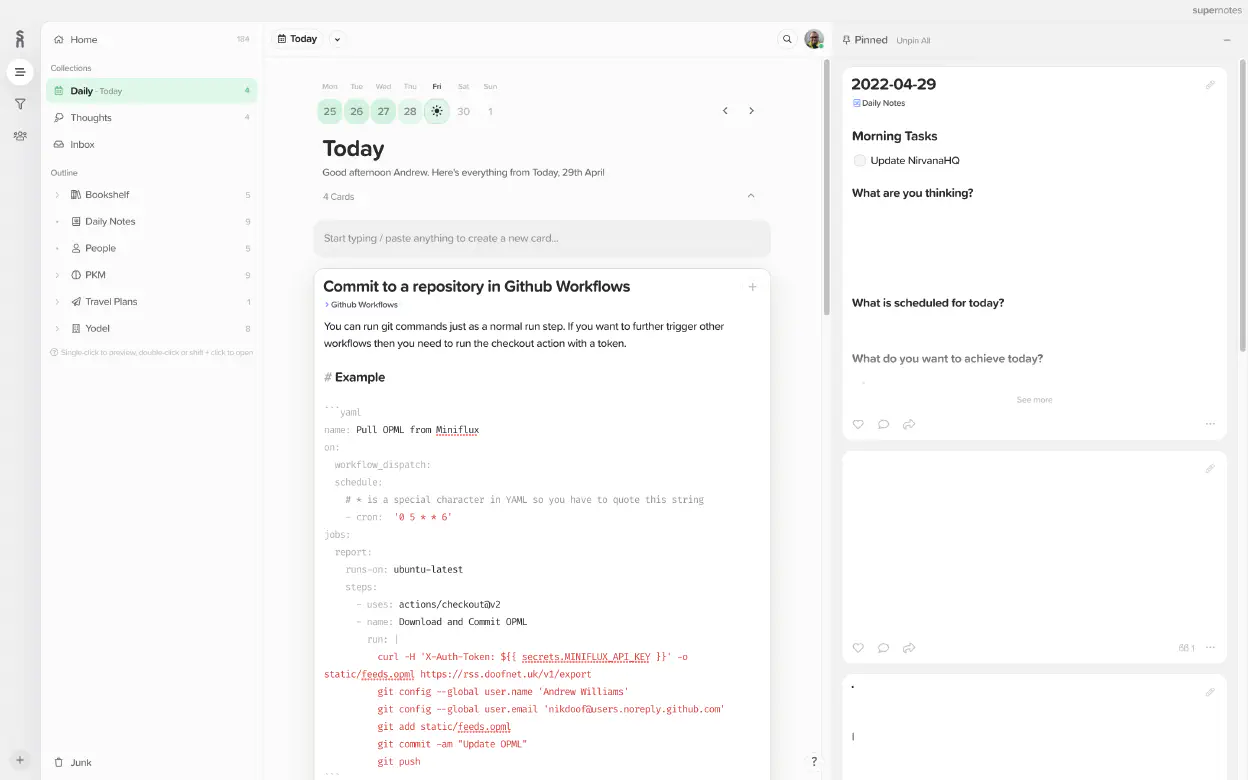
I still don’t know how I came across Supernotes, but it was a note-taking application directed more towards research than the daily journaling / PKM method that I use, but it had them few key features that pulled me in:
- Foward and Back linking.
- A mobile application for iOS.
- Markdown writing style.
- A REST API.
Supernotes is a freemium model, you can have 50 notes free, and a few extra for each person you recommend, or you can pay £8/month for unlimited notes and access to the mobile apps on iOS and Android. I’ve stumped up for the premium option out of the gate, while I could of worked with 50 notes the mobile application was the killer feature for me, to which at the moment is still in Test Flight and requires a subscription.
After my migration frustrations with Obsidian I decided to just drop everything and start again, while picking and converting any particularly useful notes over as soon as I need them. This caused a few days of frustration having to switch back to LogSeq every so often, but I got to the point where I didn’t need to open it anymore.
I’ve been working with Supernotes as my primary tool for two weeks now, and here is what i’ve found. I’ll work with the common format of the good, the bad, and the ugly.
NOTE: This list was made 2022-04-29, things may of changed or improved since then.
The Good
Supernotes note card based layout makes it incredibly easy to produce small snippets of useful information, almost directing to a Zettlekasten style of note taking without much active thinking. The notes themselves provide a small guide at the bottom to the number of characters remaining, this isn’t some hard or fast limit, more a Supernotes suggestion of what they think would produce a concise and useful note.
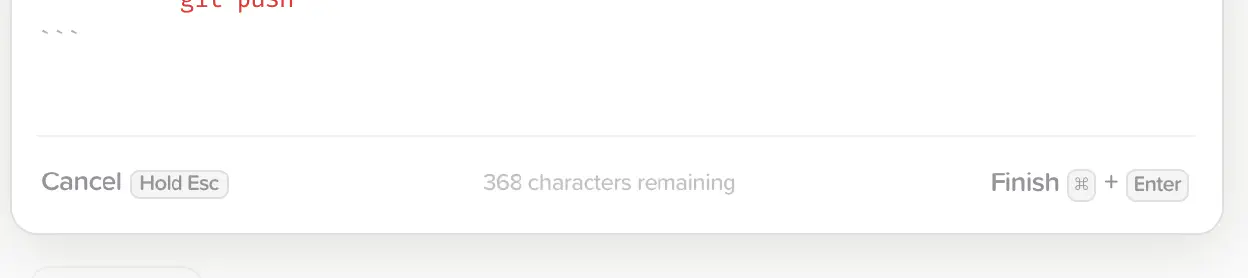
Interlinking notes is easy, with a super useful command palette that is accessed with the / key. From there you can link, add a parent, give the card an icon or colour, and even insert simple templates. The palette is basic but hopefully in the future they’ll introduce a few more advanced features (more of that in the Bad).
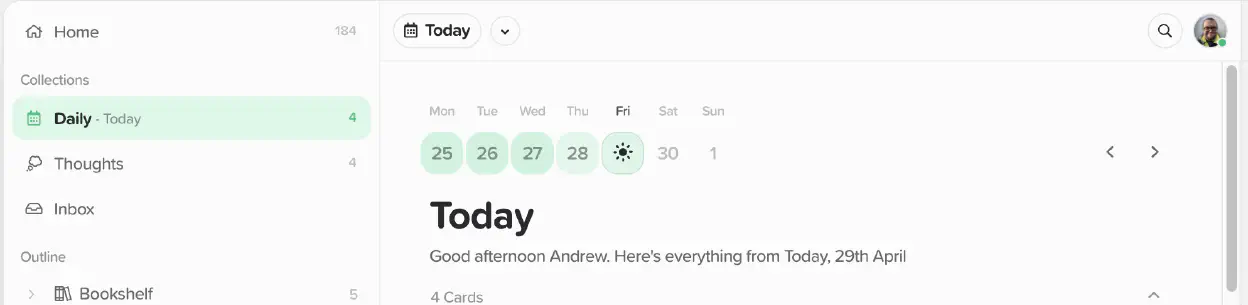
By default Supernotes includes two views, ‘Daily’ and ‘Thoughts’. Daily will show you all notes produced on a set day, the top has a small calendar that allows you to browse back and the dates are colour coded indicating the number of notes made on that day. Thoughts is the place for lost notes, ones that don’t have content, a tag, a parent or other incomplete information. If you throw a quick note into the application you don’t have to worry about where it is stored, usually Thoughts will give you quick access to those snippets that need to be organised.
The outline on the left panel allows for quick access to any notes flagged as Priority, each note has a visibility; Priority shows the note on the outline, Visible makes it appear in search results and as child notes, and Invisible does exactly what it says and is only visible to very specific searches for it. Using the visibility you can build a quick reference structure in the outline to allow quick access to groups of notes.
If you wish to export your notes you have a selection of formats, from basic Markdown, PDF, and also a simple JSON format that includes all the metadata you have with your notes. Outstanding, especially when compared to some other services out there.
The Bad
Going back to the outline and those visibility settings. Visibility is a great tool to build a note structure on your outline, but Supernotes also has a ‘Note board’ view, where it’ll show that note and all its child notes in a quick reference view. Say for example you had all your notes for to Ansible as children under a ‘Ansible’ note, the Ansible note itself is set as visible as its also a child of ‘Technology’ which is visible in the outline. By entering note board view on the Ansible note it’ll adjust that notes visibility from Visible to Priority, making it appear on the outline.
Notes can be pinned to a right side panel, making them always visible, but the panel itself is width restricted. In fact, the app itself shows a lot of whitespace. While I understand they’re styling the notes as note cards, it would be nice to allow true fluid width on them as an option.
The screenshot at the top of this post doesn’t really show as a good example due to my Macbook’s screen, but on my 4k screen running at 125% the amount of whitespace real estate on full screen is crazy. I think this could be improved, maybe with a few options to allow some notes to be fully expanded to show the full note content as well rather than the ‘See more’ text.
Supernotes includes an export to PDF feature, select a note then you can export the result as a PDF for easy reference outside of Supernotes, the problem is that it only exports only direct child notes, not the grandchildren. I would like it to export all of them.
The Ugly
A global search is a frustrating omission, the search bar only searches the current context so if you’re in ‘Daily’ it’ll only show notes that would appear there. To search all your (visible) notes you need to click the ‘Home’ tab first, then use the search bar.
Lastly, filters, while they are useful they usually end up causing confusion. At the time of writing i’m hitting 240 notes in my system and i’ve yet to find where they are useful. If you accidentally hit on a filter for one reason or another it’ll affect all views until its disabled, only a small coloured dot on the filter button is your clue that they’re enabled. While I don’t think anything is massively wrong with the idea, I feel the implementation is more a hindrance than a help.
The Future
Supernotes has only just hit version 2.0, and the developers are very active in the community forums. Their last patch to the application had nearly 30 tweaks and fixes, so it shows they really care about this product. For now i’ll be sticking to Supernotes as my primary note taking tool, and i’ll write a further review maybe at a year into it.
I’d be interested in hearing about other Supernotes user’s workflows, what works for you and what doesn’t, so consider sending me a message on Mastodon.